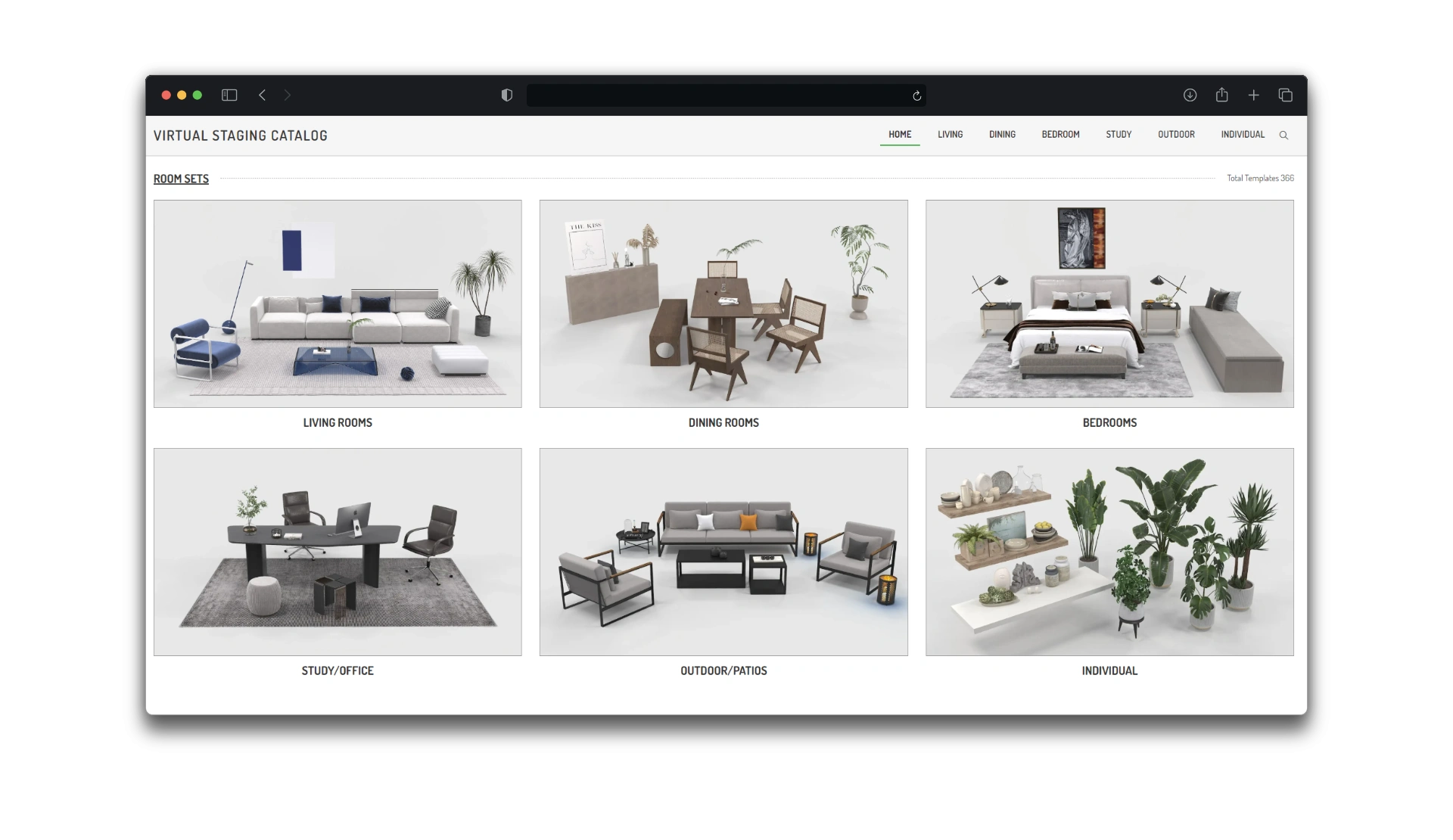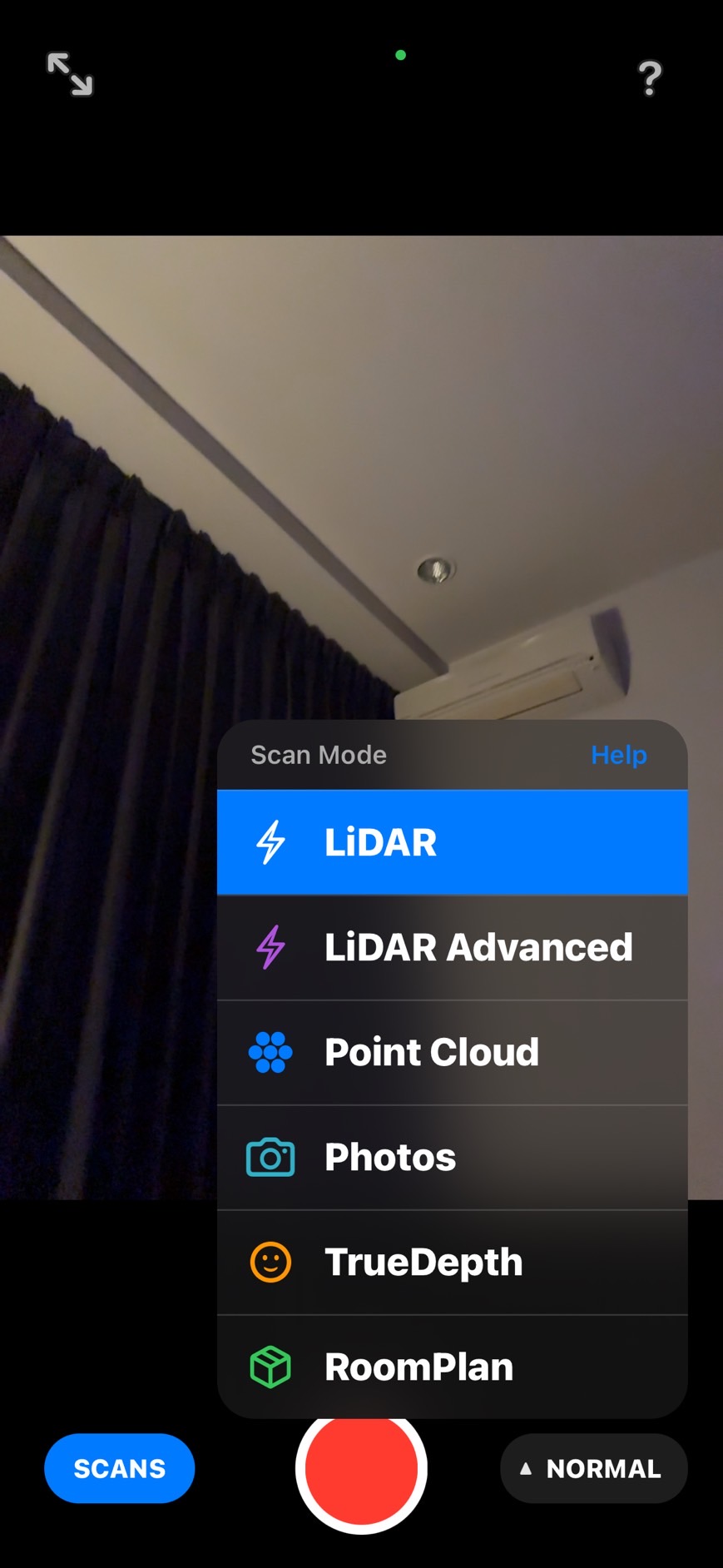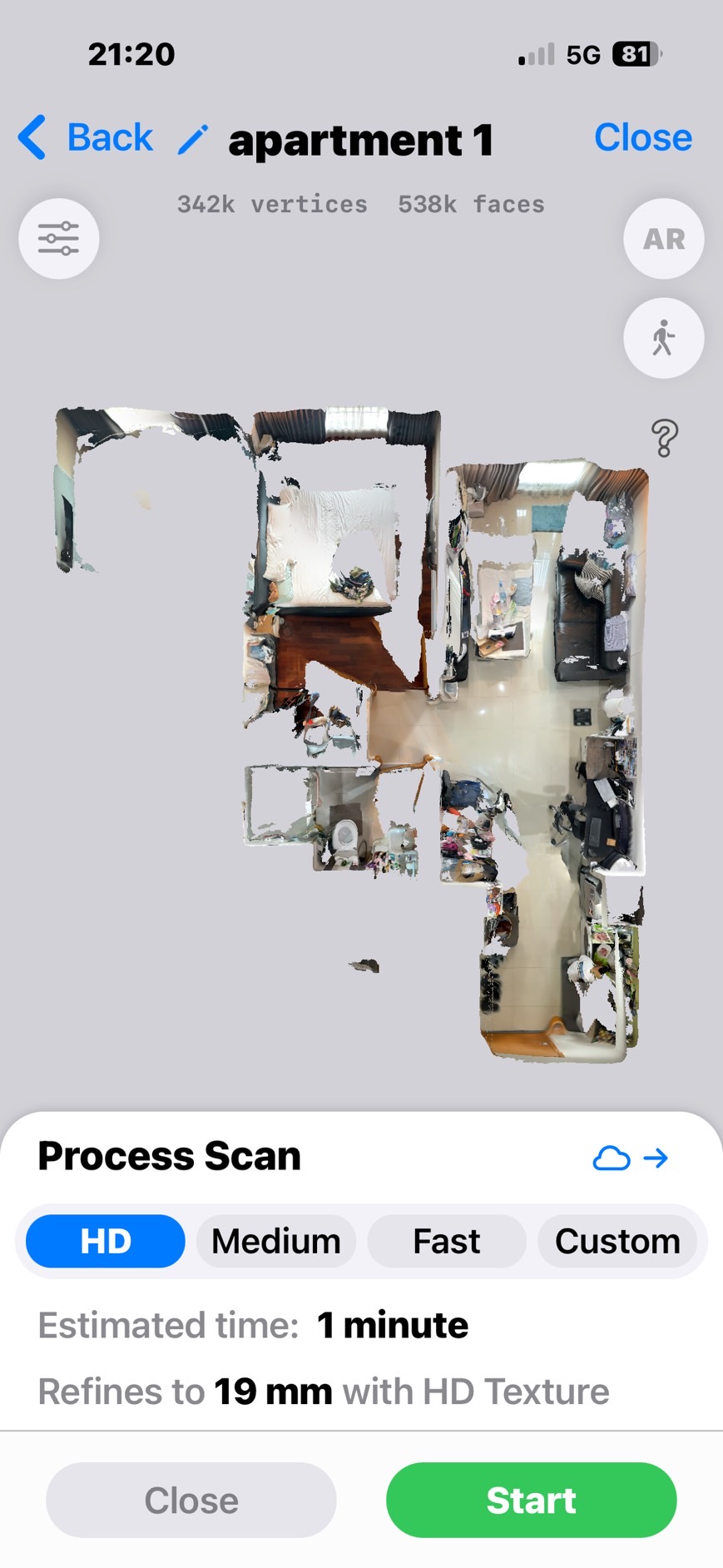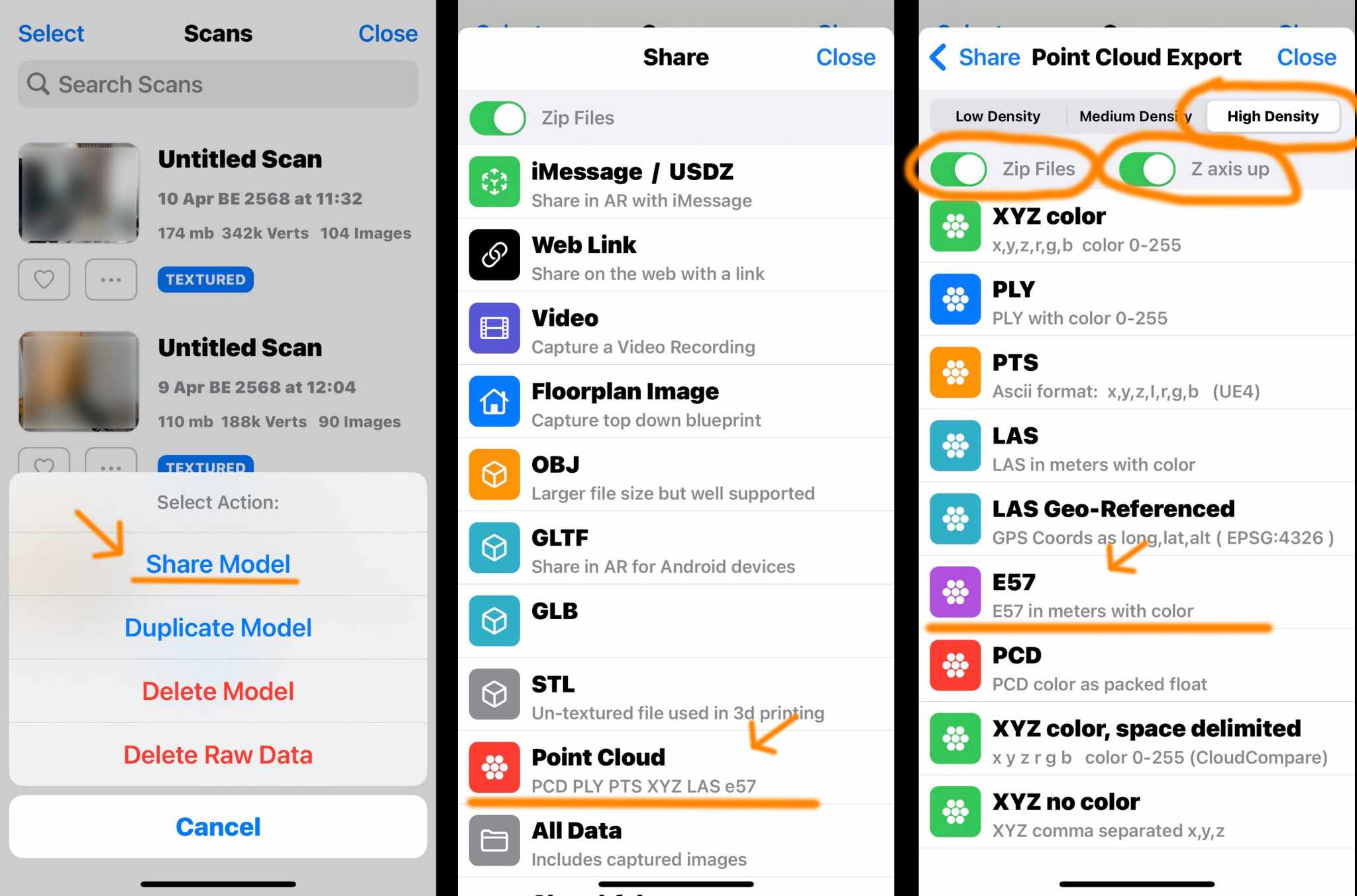from USD $15.00 per image
VIRTUAL STAGING
Transform Your Empty Space into a Stunning Home with our Virtual Staging Services
Compared to traditional staging, which involves physically placing furniture and decor, virtual staging is a more cost-effective and efficient solution. It offers a wide range of design options, allowing real estate professionals and homeowners to customize the look to suit specific needs and preferences.